What is a SSL and how does it help secure websites?
SSL is an acronym for Secure Socket Layer. It is a technology that encrypts information sent from client (mobile app, browser) and the browser. You can usually tell if your connection is secure by the green padlock in the URL bar, or a branded bar.
SSL prevents hackers from stealing your information. Hackers can in certain situations scan the information coming to your computer. If it’s not encrypted, then they can read it in “plain text”. If you have SSL, then it can’t be read. It looks like gibberish to them.
An SSL connection is denoted by the use of “https://” as the protocol. e.g. https://johnawo.com
What is LetsEncrypt and certBot and how is it used?
Let’s Encrypt is a free, automated, and open Certificate Authority.
It was created and is maintained by the by the Internet Security Research Group (ISRG)
“The objective of Let’s Encrypt and the ACME protocol is to make it possible to set up an HTTPS server and have it automatically obtain a browser-trusted certificate, without any human intervention. This is accomplished by running a certificate management agent on the web server.”
Let’s Encrypt provides two types of certificates.
- A single domain SSL certificate
- A wildcard SSL certificate that encompasses all subdomains e.g www.johnawo.com, test.johnawo.com, laugh.johnawo.com e.t.c
To use Let’s Encrypt, there is a 2 step process:
- Show you control a domain i.e. own it or server-admin
- Request, renew or revoke certificates for that domain
Usually when you are not on the default port
non ssl port xxxxx.com:80
ssl port xxxxx.com:443
A certbot certificate lasts for 90 days before it has to be renewed
Steps to Install a certbot certificate
xxxxx.com is going to represent your site in this tutorial
sudo certbot -d xxx-your-site.com --manual --preferred-challenges dns certonly 
Select the option that renews or install a new certificate

Accept by pressing y

Copy the challenge text and save it to your dns record
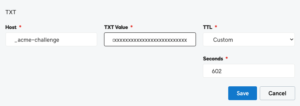

Make sure the record is live on the internet. You can check the record here
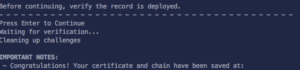 You will get a confirmation if installation is complete.
You will get a confirmation if installation is complete.
Congratulations, you have manually installed a letsencrypt certificate using certbot.
It’s time for you to restart your server for all changes to take place.

